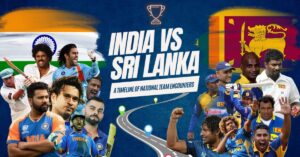Comprehensive Guide to iCloud.com Email: Everything You Need to Know

iCloud.com email is a feature provided by Apple that allows users to access their iCloud Mail account via a web browser. This service is part of Apple’s broader iCloud ecosystem, which includes other features like iCloud Drive, Photos, and Contacts. With iCloud.com, users can send, receive, and manage their email from anywhere with an internet connection, making it a convenient option for those who need to access their email from multiple devices or locations.
How Does iCloud.com Email Work?
When you use iCloud.com email, you are accessing your iCloud Mail through a web-based interface. This means you don’t need to use an email client or app to check your mail. Instead, you can log into iCloud.com using any modern web browser and access your email directly from there.
Features of iCloud.com Email
- Web-Based Access: You can check and manage your email from any computer or device with internet access.
- Sync Across Devices: Changes made in iCloud Mail on the web are synced with your iCloud account on other devices, such as iPhones, iPads, and Macs.
- Search Functionality: Easily search through your emails to find specific messages or attachments.
- Spam Filtering: iCloud Mail includes built-in spam filtering to help keep unwanted emails out of your inbox.
- Organize with Folders: Create and manage folders to keep your emails organized.
- Integrated Contacts and Calendar: Access your iCloud Contacts and Calendar directly from iCloud.com, making it easy to manage your communications and schedule.
Setting Up iCloud.com Email
Setting up iCloud Mail is straightforward, especially if you already have an Apple ID. Here’s how to get started:
- Create an Apple ID: If you don’t already have one, you’ll need to create an Apple ID. This ID will give you access to iCloud Mail and other iCloud services.
- Access iCloud.com: Go to iCloud.com and sign in with your Apple ID and password.
- Open iCloud Mail: Once logged in, click on the Mail icon to access your iCloud Mail account.
If you already have iCloud Mail set up on other devices, you’ll find your emails and folders automatically synced when you log in to iCloud.com.
Using iCloud.com Email: A Step-by-Step Guide
Sending and Receiving Emails
To send an email through iCloud.com:
- Log in to iCloud.com: Open your web browser and go to iCloud.com. Sign in with your Apple ID.
- Open Mail: Click on the Mail icon to access your inbox.
- Compose a New Email: Click the “Compose” button, usually located in the upper-left corner of the screen.
- Enter Email Details: Fill in the recipient’s email address, subject line, and message body. You can also attach files or images by clicking the attachment icon.
- Send: Once you’ve finished composing your email, click the “Send” button.
To receive emails, simply stay logged into iCloud.com and check your inbox. New messages will appear in real-time.
Organizing Your Mail
iCloud Mail offers several features to help you keep your inbox organized:
- Folders: Create folders to categorize your emails. For example, you might have folders for work, personal, and newsletters.
- Rules: Set up rules to automatically sort incoming emails based on criteria like sender or subject.
- Flagging: Flag important emails to make them easier to find later.
Searching for Emails
To search for specific emails:
- Use the Search Bar: Located at the top of the Mail interface, the search bar lets you search for emails by keyword, sender, or other criteria.
- Advanced Search: Use advanced search options to narrow down results by date, attachments, or other filters.
iCloud+ and Email Benefits
If you subscribe to iCloud+, you gain access to additional features that enhance your email experience:
- Custom Email Domain: With iCloud+, you can set up a custom email domain for a more professional appearance.
- Hide My Email: This feature allows you to generate unique, random email addresses that forward to your iCloud Mail account, helping to protect your privacy.
- Improved Storage: iCloud+ provides increased storage capacity, allowing you to store more emails and attachments.
Security and Privacy with iCloud.com Email
Apple places a strong emphasis on privacy and security with iCloud Mail:
- Encryption: Emails sent and received through iCloud Mail are encrypted, protecting your data from unauthorized access.
- Two-Factor Authentication: By enabling two-factor authentication, you add an extra layer of security to your Apple ID and iCloud account.
- Spam Filtering: iCloud Mail uses advanced spam filtering to help protect you from unwanted or malicious emails.
Troubleshooting Common Issues
Issues Logging In
- Check Your Apple ID: Ensure that you are using the correct Apple ID and password. If you’ve forgotten your password, use the Apple ID account page to reset it.
- Browser Issues: Clear your browser cache or try a different browser if you’re having trouble accessing iCloud.com.
Problems Sending or Receiving Emails
- Check Internet Connection: Ensure that you have a stable internet connection.
- Review Email Settings: Make sure your email settings are configured correctly. For iCloud Mail, these settings are typically managed automatically, but you may need to review them if issues persist.
- Check Spam Folder: If you’re not receiving expected emails, check your spam or junk folder to ensure they haven’t been filtered out.
Alternatives to iCloud.com Email
While iCloud.com email offers many benefits, there are other email services you might consider, depending on your needs:
- Gmail: Known for its powerful search capabilities and integration with Google’s suite of tools.
- Outlook: Offers a robust feature set and integration with Microsoft Office applications.
- Yahoo Mail: Provides ample storage and a user-friendly interface.
Each of these services has its strengths and may offer features that better meet your specific needs.
Related FAQs
How do I access my iCloud.com email from my phone?
To access iCloud.com email from your phone, open a web browser and go to iCloud.com. Sign in with your Apple ID and tap on the Mail icon to check your email.
Can I use iCloud.com email without an Apple device?
Yes, you can access iCloud Mail from any device with a web browser by logging into iCloud.com. You do not need an Apple device to use this service.
How do I change my iCloud Mail settings?
To change your iCloud Mail settings, log in to iCloud.com and open the Mail application. Click on the gear icon or settings menu to adjust your preferences.
What should I do if I forget my iCloud Mail password?
If you forget your iCloud Mail password, go to the Apple ID account page and follow the instructions to reset your password.
Is iCloud Mail secure?
Yes, iCloud Mail is secure. Apple uses encryption to protect your emails, and you can further enhance security by enabling two-factor authentication for your Apple ID.
By understanding how iCloud.com email works and how to use its features effectively, you can make the most of this powerful tool and keep your communications organized and secure.